Layers view¶
The Layers view shows the layers displayed on the current Map.
The context menu for this view also allows you to change the style of the selected layer, perform analysis on the layer, zoom to the layer, delete the layer, rename the layer and set which tools will work on the layer (Tool Applicability).
Here is what the Layers view looks like:
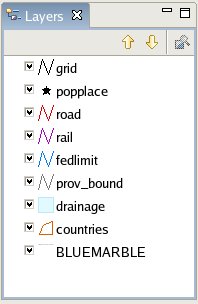
Like other views in the Workbench, the Layers has its own toolbar. Toolbar buttons are provided for moving a layer up or down in the rendering context.
Toolbar¶
Up¶
This command brings the selected layer towards the front, changing its z order, allowing it to appear over top of layers further down in the list.
Down¶
This command pushes the selected layer towards the back, changing its z order, allowing it to be drawn under layers further up in the list.
Zoom to Layer¶
Shows all the layer’s data in the Map Editor.